How to disable notifications prompt in Chrome?
Numerous sites ask for permission “to show notifications”. Some of them even obstruct the site itself unless ones makes a choice in this permission prompt. Pressing “no” multiple times a day (with a probability to eventually misclick “yes”) sounds like wasting of time. Fortunately, there is a way in Chrome to say “no” by default (i.e. disable this prompts completely and never see them again).
Problem
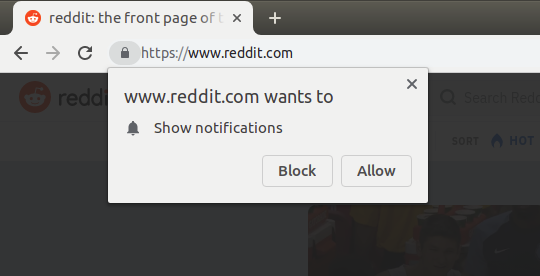
Solution
Open chrome://settings/content/notifications and disable “Ask before sending (recommended)”.
The final result:
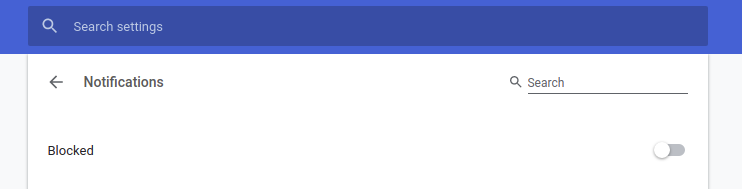
Alternatively in order to reach this screen you can:
- Go to Chrome Settings
- Search for “notifications” or go to Advanced > Privacy and Security
- Choose Site Settings
- Open “Notifications”
Funny story from my life
Once I misclicked “yes” on some random website, which I opened only once. You can imagine my face when I noticed a very weird pop-up notification some day after. I completely forgot about this website. Obviously, I thought that I had some malware, but somehow I ended up checking notification permissions. Yeap, that site was there. To be honest, I still don’t remember clicking “yes”, so I just assume that I misclicked. This was the last drop for me to disable these prompts for good.
Happy browsing without useless distractions!