Buying ETFs on Interactive Brokers (from Germany)
I started using Interactive Brokers to buy ETFs and there was quite a steep learning curve. Thus, let me share what I learned, so that you don’t have to go through this yourself.
Overall I suspect that investing in ETFs longterm on Interactive Brokers is cheaper than on any other broker in Germany. That’s why I decided to give it a try.
Getting “Ticker” from ISIN
My first confusion was that Interactive Brokers did not understand what ISIN is. Previously I always used ISIN codes to buy all the ETFs and everything worked, but in IB nothing was found. However, there is a way to convert ISIN to another code (“Ticker”), which IB understands:
- Sign in into WebTrater (i.e. fancy complicated trading interface)
- Press on “Search” tab (this should open a new window)
- Choose “Simple” tab and enter the ISIN you are interested in (e.g. IE00B5BMR087). The ETF should appear below.
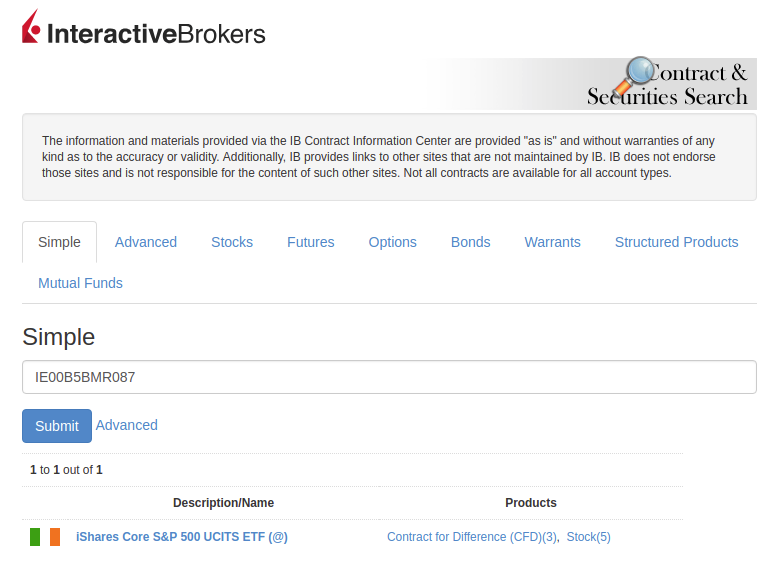
- Open ETF’s page
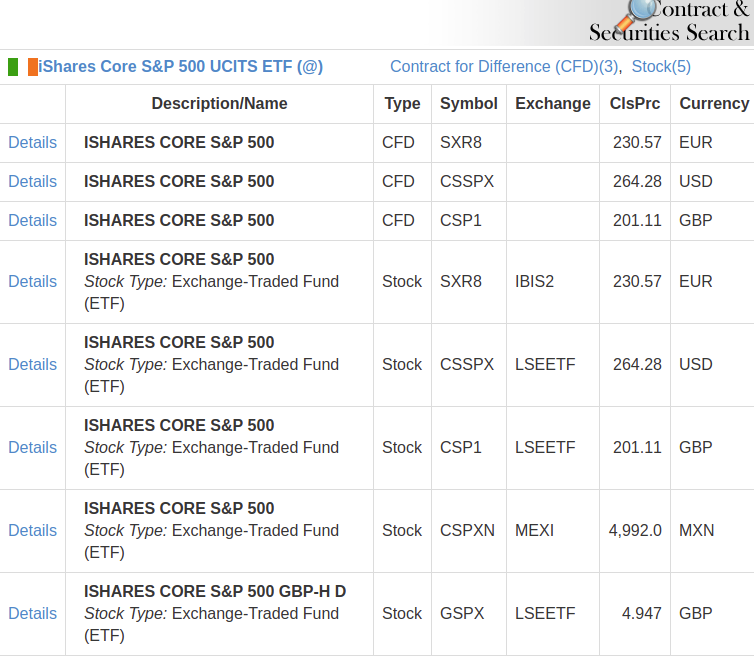
Here you can see which exchanges this ETF is traded on. Usually different exchanges have different currencies, so just choose by the currency (IBIS2 for EUR in this case). In “Symbol” column you can see which symbol is used to denote this ETF on a given exchange, thus, if you want to buy IE00B5BMR087 in EUR on Interactive Brokers, you should do so by buying SXR8 symbol.
Alternatively this information is available on JustETF as well in “Listing” tab (e.g. for IE00B5BMR087).
Finally to verify you can search the symbol in Google and this should lead to the official fund website.
Buying by ticker
Navigating the fancy super complicated investing interface of WebTrader was not easy at first. So here is how you can buy SXR8:
- Go to “Market”
- Click “Add row”
- Paste the symbol you found above (e.g. SXR8 for IE00B5BMR087)
- There is only one option for exchange at this step - SMART, but no worries. SMART is just an Interactive Broker’s wrapper, which redirects your orders to presumably the best exchange for you. However, you can choose a specific exchange manually as well when filling the order
- Press “Add”
- The symbol should appear in your Market View
- Click on price in “Ask” column
-
Order management view should get populated with the symbol
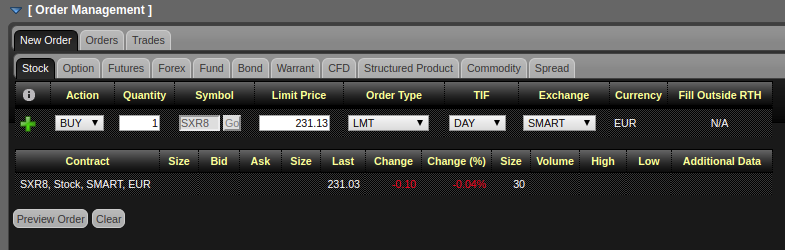
- Change the quantity (by default it is 100)
- Everything else is usually sane by default. Order Type “LMT” means limit, i.e. your order won’t be executed unless the price is below or equal to “Limit Price”. “TIF” means how long the order should be active. You can change the exchange if your have any preference. However, if you are using a proper ticket, all of the exchanges should use the same currency (EUR in this case), so there is not much difference.
- Click preview order
- For some exchanges you can see exact commission at this step. Unfortunately I was not able to understand why this works only for some exchanges and not always
- “Submit order”
Happy investing!